Experimental support for Bluestacks app player added since bot version 170
You can now download Bluestacks 5.0.110.1001 and start using the bot
How to setup and use the bots
Get the player
The bot requires Windows 10 to run. Older versions are not supported.
In order to play you will need to download and install Nox player or Bluestacks. It is an android emulator which will run the games for you. Bot supports both NoxPlayed and Bluestacks. Some players report better results with Bluestacks - other prefer Nox. Important - please download version V7.0.1.7. This is the current supported version.
Here is Direct download link for Nox Player V7.0.1.7
Install NoxPlayer V7.0.1.7
Once you download V7.0.1.7 click on the exe file to start instalation

To begin the downgrade process, click on
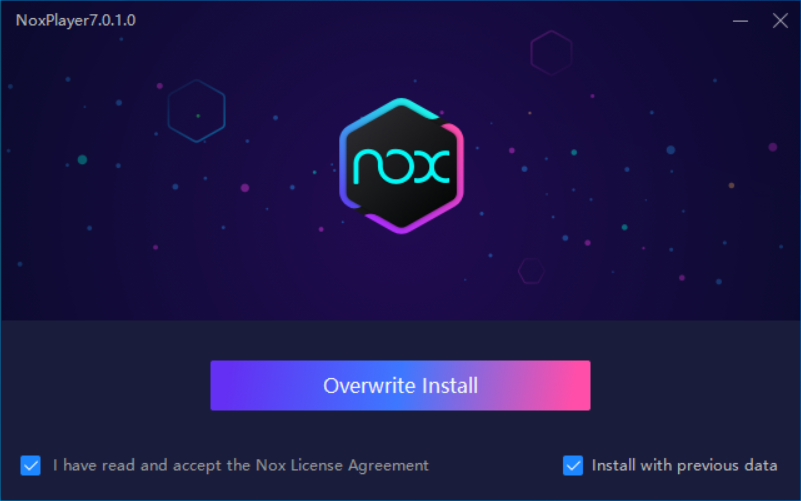
Make sure "Install with previous data" is checked.
Your data will not be lost. After downgrade you will still have your game save and will continue playing on the same accounts.
Install games
When Nox Player is installed, launch it and provide google account. Then you can download games from Google Play Store.
Play Store location
To launch Google Play Store, inside Nox first click on Tools
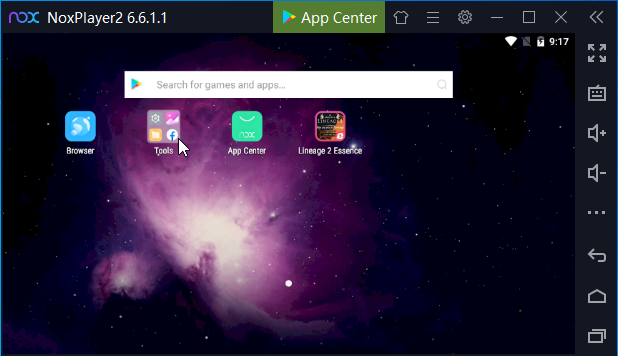
Scroll down, locate and click on Play Store
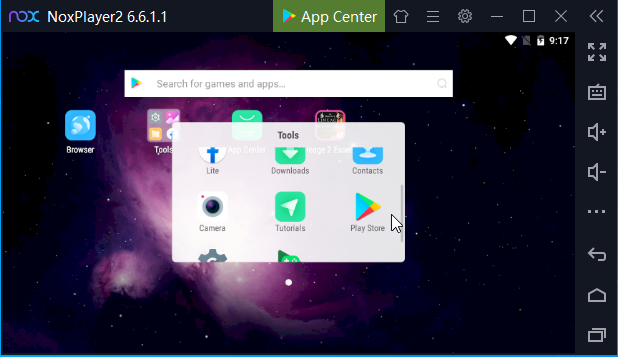
Download the bot
You can get the bot executable from this site. Download the latest bot archive and unzip it. You can place the bot files anywhere on your PC.
Extract the archive
After extracting the bot, it will be in directory zorobots_vXXX (where XXX is the version you downloaded). Inside you will find the bot's executable file: zorobots.exe
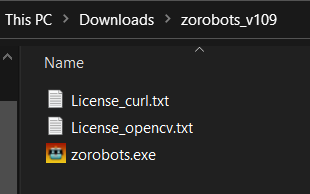
Start the bot
To start the bot, launch zorobots.exe. You will see bot's window.
In order to use our service, you will need valid and active key. This is an online service and keys can be bought at zorobots.com A free trial is available for every game so you can test the bots before purchase.
Start playing
Click on the Start button and the bot will begin to play the game.
Each game's bot comes with configuration menu. Click on the Configure button to check for available options
Watch it or leave it
Bot does not need focus to play. You can start other programs and cover the bot (or the whole screen). Just dont minimize the window.
Profit
Let the bot play for awhile then check how its progressing (gold accumulated, levels gained ...). Check each bot's Help page for information on this bot's features and available configuration options.
Can the bot be detected?
No. Absolutely no. The game runs in emulated and isolated environment and there is absolutely no way for the game to detect the bot. All the game sees is the android environment, and it will receive touches and clicks. It cannot scan or interfere with the host Windows machine.
IMPORTANT - When you start the bot, if you see this error messages
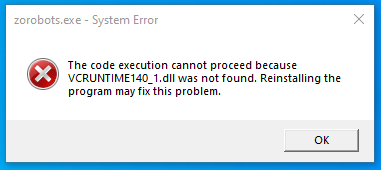
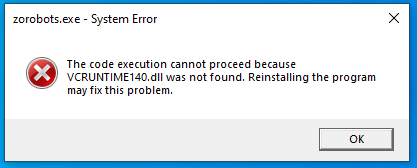
you need to install Microsoft Visual C++ Redistributable package. Please go to Link to download page and download vc_redist.x64.exe. After download is complete click on the file and finish install it. Those are official libraries from Microsoft, and are needed by many programs.
Direct download link
Troubleshooting
Sometimes, usually due to wrong video card settings, the bot is not able to detect the game. If you start the bot and it will not play the games here is what you can do.
Reset video card settings for Nvidia
Right-click on your desktop and select Nvidia Control Panel.Click Manage 3D Settings.
In the upper-right corner, click Restore Defaults.
Reset video card settings for AMD Radeon
Open Radeon™ Settings by right-clicking on your desktop and select AMD Radeon Settings.Click on Preferences.
Click Restore Factory Defaults.
Click Yes to confirm.
Once complete, close Radeon Settings
Reset video card settings for Intel Integrated Graphics
Right-click on your desktop and select Graphics Properties.Click 3D.
Click Restore Defaults.
Change NoxPlayer Video renderer
If bot is having issues detecting game images on your machine you can try to change NoxPlayer Graphics rendering mode to
Open NoxPlayer Settings (cogwheel icon) and select Basic Mode
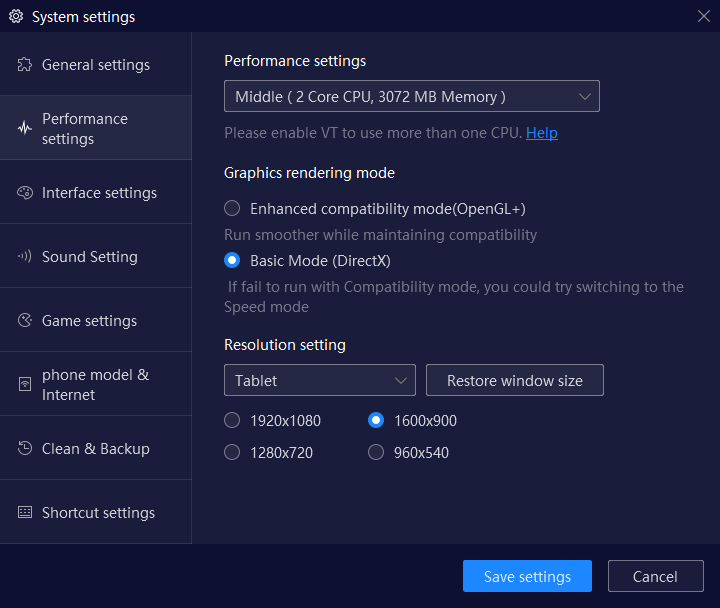
Change NoxPlayer Language
Bot needs NoxPlayer Language to be set to English. To do so go to Settings (the cogwheel icon) and under Language select English
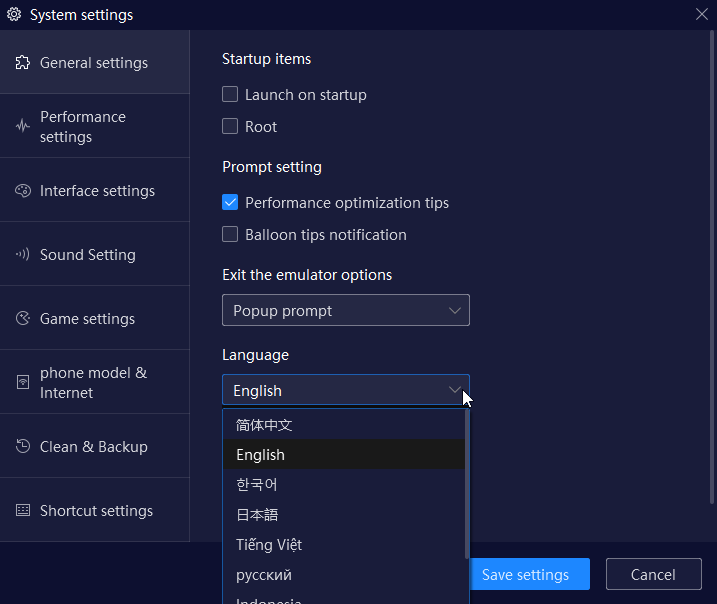
Can the bot run in 32bit Windows
No. Only 64bit version of Windows (and bot executable file) are distributed. Today, virtually all PCs are 64bit.
Can I use my PC while the bot is playing?
Yes, game window can be in the background, you can cover it with other windows. But cannot be minimized. You can use your computer while you play the game. Bot does not need focus to play the game. Just dont minimize it.
Bot updates
Games evolve constantly. We try to keep all bots up to date. After game update if there are significant changes we will need time to update the bot. If you encounter any issues, please contact us by email at bots@zorobots.com.
Can I launch several bots on the same PC?
Yes, you can automate as many games as your hardware can handle. Nox player comes with its Nox Multi-Instance manager. You can launch several Nox emulators, just be careful when naming them, for the bot to be able to locate the game windows their names must start with NoxPlayer. Like NoxPlayer(2), NoxPlayer_somegame these are valid names since they start with NoxPlayer.
Do I need internet to use the bots?
The bot requires active internet connection. The session with the associated key will be verified when bot is running. This is to prevent multiple sessions with single key.
Safety
Do not share your keys with anyone. If you need to run 2 or more instances of the same game you will need separate bot keys (licenses). Sharing the key with friends or in public will compromise your bot sessions, and the service will be interrupted. This will prevent 24/7 bot operation.
Please do not resize or move the window while the bot is running. If you need to move it, Stop the bot, move the windows and then start it again. When running, bot will automatically resize the game window, this is to ensure best experience.